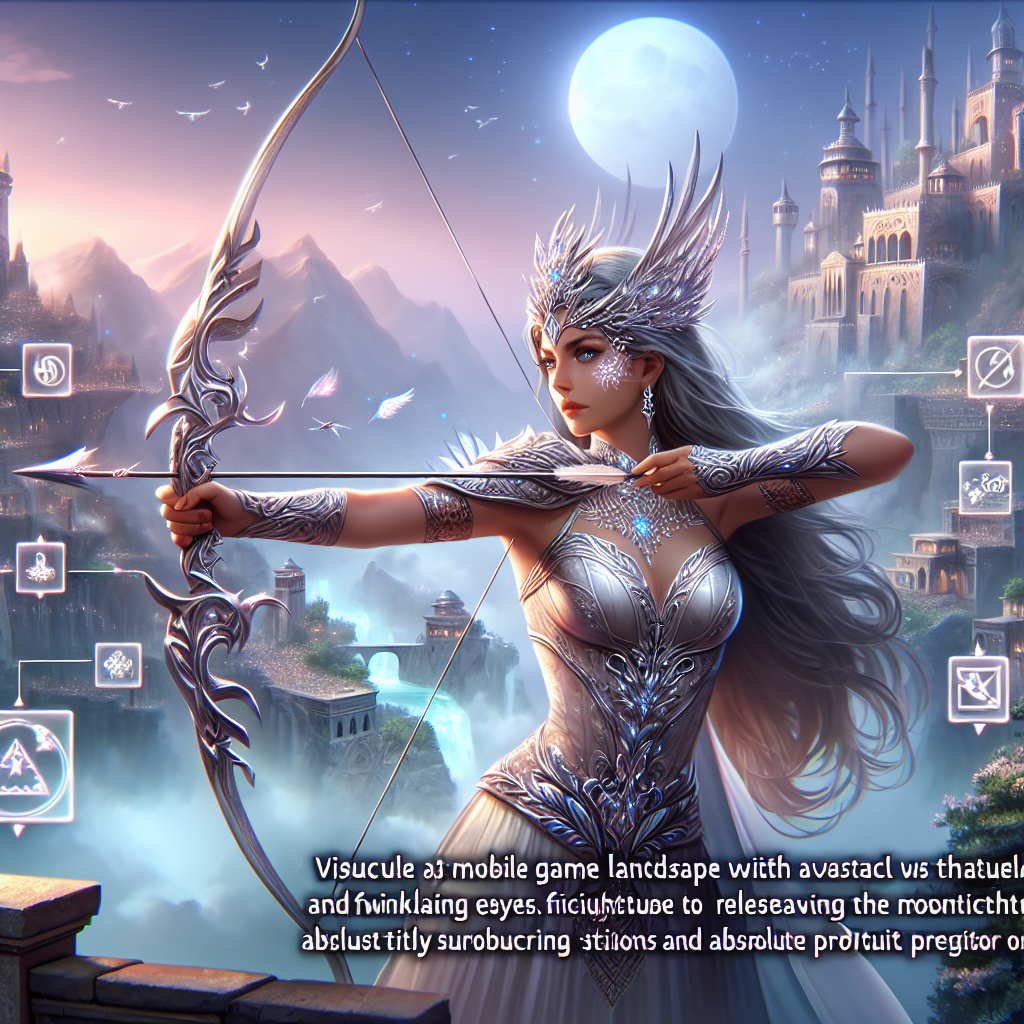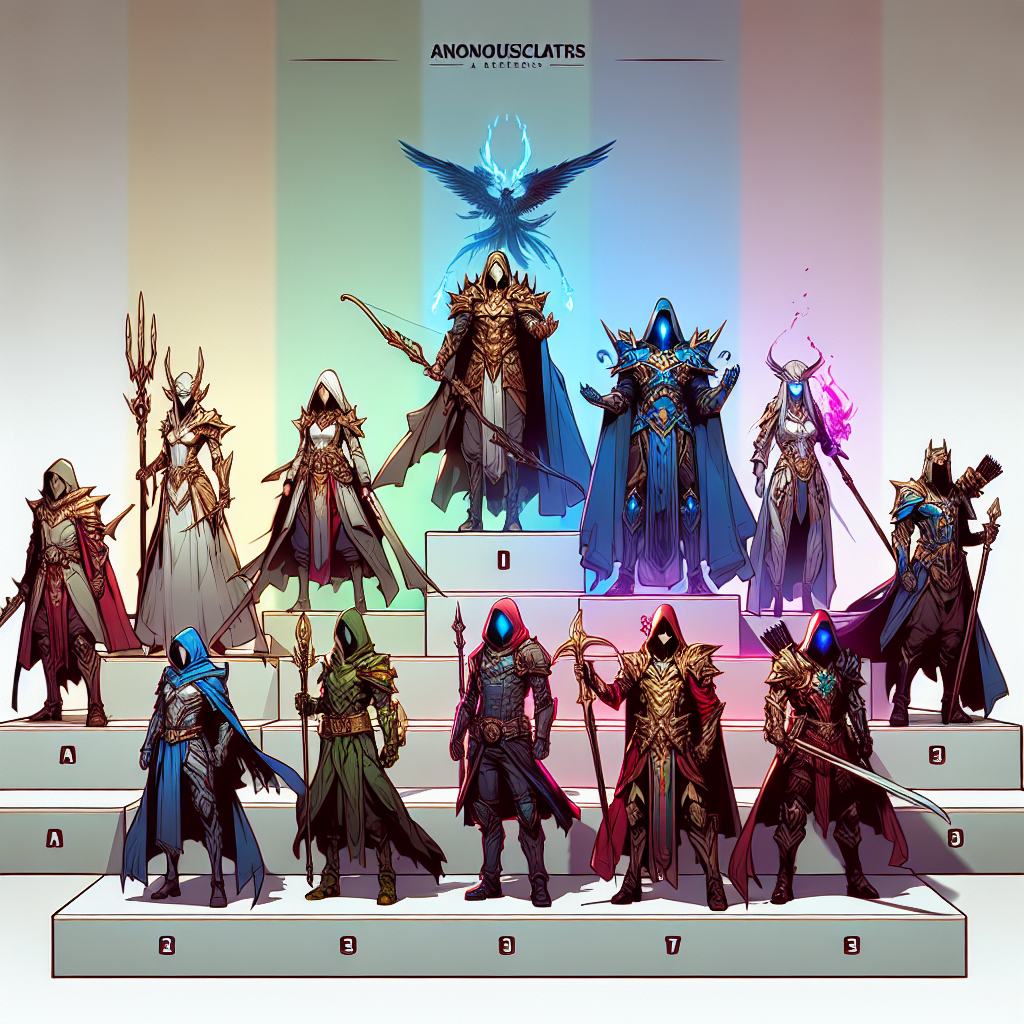Mobile Legend has become one of the most popular MOBA games in the world, including in Indonesia. Many players want to play this game with a bigger screen and easier controls. One solution is to play Mobile Legend on a laptop. This article will discuss how to play Mobile Legend on a laptop easily and smoothly, so that your playing experience is more optimal.
Why Play Mobile Legend on a Laptop?
Before discussing how to play on a laptop, let’s look at some reasons why you might want to switch from a smartphone to a laptop to play Mobile Legend:
- Bigger Screen: Playing on a larger laptop screen improves visibility and graphic detail.
- More Precise Control: Using a keyboard and mouse can provide more precise control compared to a touch screen.
- Better Performance: With higher laptop specifications, games can run more smoothly and responsively.
- Don’t worry about the battery running out quickly: Laptops usually have a larger battery capacity, or can be turned on directly with electric power.
Requirements and Preparation
Before we go any further, make sure you meet the following requirements:
- Laptop with Adequate Specifications: Minimum dual-core processor, 4GB RAM, and a graphics card that supports graphics applications.
- Stable Internet Connection: A strong and stable internet connection is essential for a smooth gaming experience.
- Android Emulator Application: You need an Android emulator to run Mobile Legend.
Choosing an Android Emulator
There are several Android emulators that can be used to play Mobile Legend on a laptop. Some of them are:
1. BlueStacks
BlueStacks is one of the most popular Android emulators for PC and Mac. Here’s how to install it:
- Download BlueStacks from the official site.
- Install BlueStacks and open the application.
- Login with your Google account to access Google Play Store.
- Search for Mobile Legend and install it in BlueStacks.
2. NoxPlayer
NoxPlayer is also popular among gamers because of its smooth performance. Follow these steps to use it:
- Download NoxPlayer from the official site.
- Install and run NoxPlayer on your laptop.
- Open Google Play Store inside NoxPlayer and search for Mobile Legend.
- Install the game as usual.
3. LDPlayer
LDPlayer is known for its light and fast performance. To use it:
- Download LDPlayer from the LDPlayer site.
- Install and run LDPlayer.
- Open Google Play Store in the emulator and search for Mobile Legend.
- Install and start playing.
Optimizing Game Settings
To get the best gaming experience, make sure to set up the game and emulator correctly:
- Set Controls: Map keyboard and mouse according to your preferences. Emulators usually have features for setting these controls.
- Screen Resolution: Adjust the screen resolution to your laptop’s capacity to ensure the game runs smoothly.
- Graphic Settings: Adjust the graphics settings in the game to match your laptop specifications to avoid lag.
Tips for Playing Smoothly
Apart from the right settings, here are some tips to ensure Mobile Legend runs smoothly on your laptop:
- Close Other Applications: Close all other applications that are not needed while playing to save RAM and CPU.
- Use a Cable Internet Connection whenever possible: Cable connections are more stable compared to Wi-Fi connections.
- Laptop Care: Clean the laptop regularly and make sure the cooler is working properly to avoid overheating.
Conclusion
Playing Mobile Legends on a laptop can be an attractive alternative for players who want a better gaming experience. By using an Android emulator and optimizing game settings, you can enjoy this game more smoothly and more enjoyable. So, let’s immediately try playing Mobile Legend on a laptop and feel the difference!
By implementing the steps above, you can maximize your laptop’s potential for playing Mobile Legend, enjoying better controls and a larger display without sacrificing performance. Have a nice play!