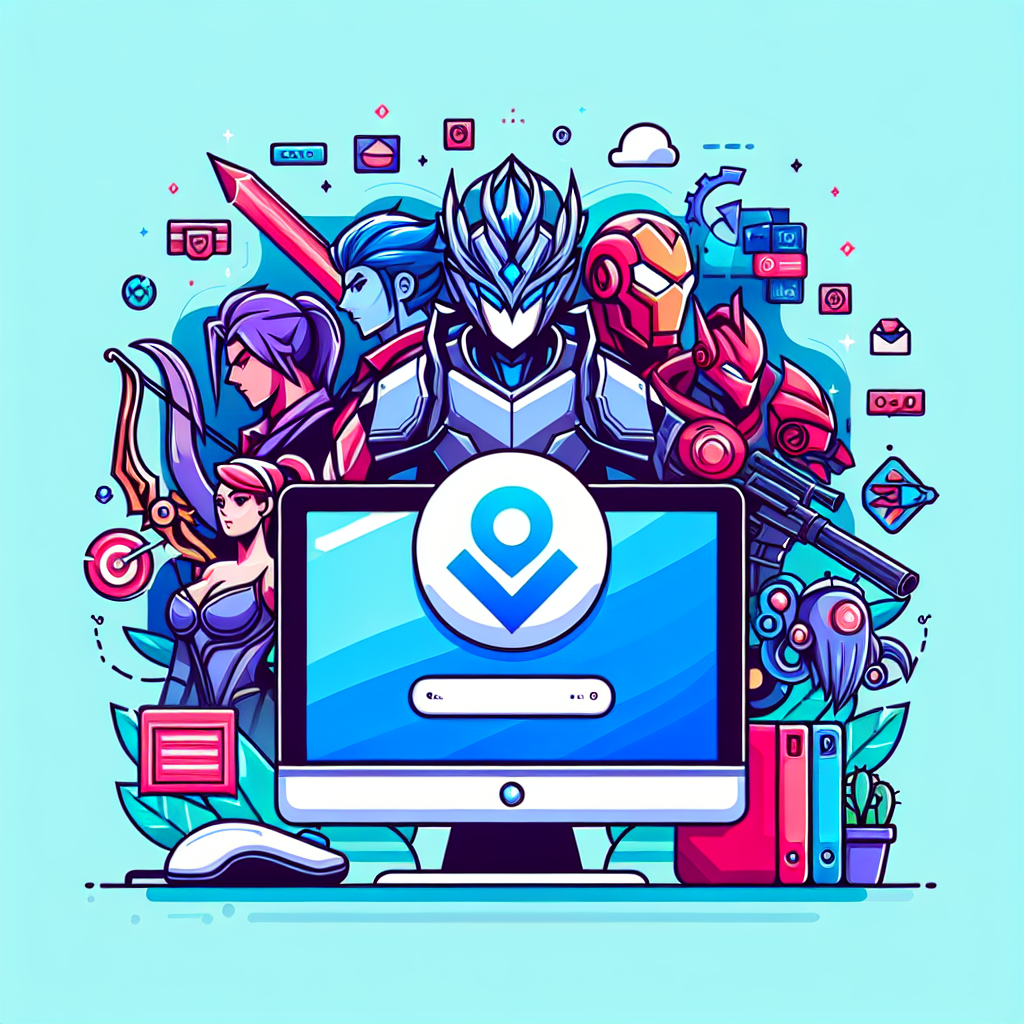Mobile Legends: Bang Bang, commonly known as Mobile Legends, is a popular multiplayer online battle arena (MOBA) game that has captivated millions of players worldwide. While the game is primarily designed for mobile devices, many players prefer the experience of playing on a larger screen with more precise controls. This guide will walk you through the steps to download and play Mobile Legends on your laptop. We will cover different methods that work across various operating systems, ensuring that you get the best possible gameplay experience.
Why Play Mobile Legends on a Laptop?
Playing Mobile Legends on a laptop offers several advantages over the mobile version, including:
- Larger Screen: Enjoy an immersive gaming experience with improved visuals.
- Better Controls: Utilize keyboard and mouse for precision and ease of complex maneuvers.
- Reduced Lag: Many laptops offer stronger performance capabilities than some mobile devices, leading to smoother gameplay.
With these benefits in mind, let’s explore how to install Mobile Legends on your laptop.
Method 1: Using an Android Emulator
The most common way to play Mobile Legends on a laptop is by using an Android emulator. These software applications mimic a smartphone environment on your laptop, allowing you to run Android apps.
Step-by-Step Guide
Step 1: Choose an Android Emulator
Some popular Android emulators include:
- BlueStacks
- Nox Player
- LDPlayer
Each of these emulators is user-friendly and offers unique features to enhance your gaming experience.
Step 2: Download and Install the Emulator
- Visit the Website: Go to the official website of the emulator of your choice.
- Download the Installer: Click on the download button and wait for the setup file to be downloaded.
- Install the Emulator: Run the installer, and follow the on-screen instructions to complete the installation.
Step 3: Set Up the Emulator
- Launch the Emulator: After installation, open the emulator.
- Sign in to Google Play Store: Use your Google account to log in. This step is essential to download games and apps from the Play Store.
Step 4: Download Mobile Legends
- Search for Mobile Legends: In the Google Play Store, type “Mobile Legends: Bang Bang” in the search bar.
- Install the Game: Click on the “Install” button to download the game to your emulator.
Step 5: Configure Game Controls
- Open Mobile Legends: Once installed, launch the game.
- Set Up Controls: Most emulators allow you to customize keyboard and mouse controls. Access the emulator’s control settings and map the keys according to your preference for an optimal gaming experience.
Method 2: Using the Windows Subsystem for Android (WSA)
If you are using a laptop with Windows 11, you can take advantage of the Windows Subsystem for Android (WSA) to run Mobile Legends. However, note that this method may require additional steps to configure.
Prerequisites
- Ensure that your system is running Windows 11.
- You may need to install the Amazon Appstore and enable virtualization in BIOS settings.
Step-by-Step Guide
Step 1: Install Windows Subsystem for Android
- Open Microsoft Store: Search for the “Windows Subsystem for Android with Amazon Appstore” and install it.
Step 2: Enable Virtualization
- Access BIOS Settings: Restart your laptop and enter the BIOS menu.
- Enable Virtualization: Navigate to the CPU configuration section and enable virtualization.
Step 3: Install Mobile Legends
- Open the Amazon Appstore: Once set up, launch the Amazon Appstore.
- Find Mobile Legends: Search for Mobile Legends and install it.
Troubleshooting Tips
- Improve Performance: Ensure that your laptop meets the specific system requirements of the emulator or WSA to avoid lagging and freezing.
- Update Graphics Drivers: Keeping your graphics drivers up to date can improve game performance.
- Check Internet Connection: For seamless online gameplay, a stable and fast internet connection is essential.
Conclusion
Playing Mobile Legends on your laptop enhances your gameplay experience with better visuals and control precision. By following the steps outlined in this guide, you can easily enjoy Mobile Legends from the comfort of your laptop. Whether you choose an Android emulator or the Windows Subsystem for Android, each method has its own set of features and requirements, allowing you to decide based on your preferences.
With this comprehensive guide, you’re now ready to dive into the exciting world of Mobile Legends on your laptop. Happy gaming!